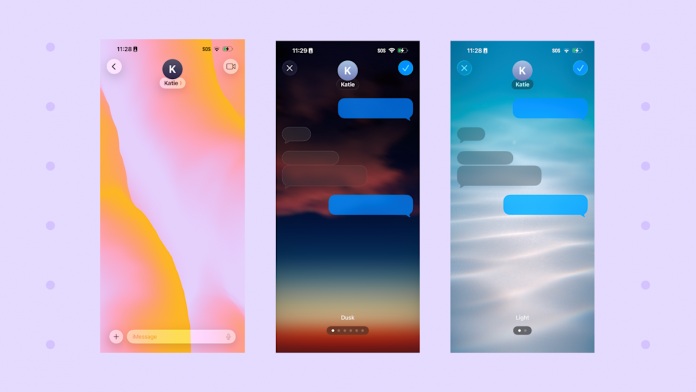Ready to give your iMessage chats a little more personality? You finally can when you install iOS 26. With its new iPhone operating system — available now as a free upgrade to owners of most recent iPhones — Apple is finally giving us the ability to change the backgrounds in our individual text messages. So instead of the same white screen (or black screen if you’re using dark mode), you can personalize your conversations with new backgrounds, including animated options, your own personal photos, AI-generated images and more.
Here’s the thing: whether you’re in a group chat or just texting your mom, they can also see the background you choose as long as they’re running iOS 26. But that also means they can change what’s displayed in your messages.
We’ll walk you through how to change your Messages background. For more updates now available with iOS 26, check out the refreshed Camera app and how to use it. Also, screenshots are getting a huge upgrade with the new OS.
How to change the background in your messages
Start by opening the Messages app and then choose the conversation you want to customize. From here, tap the group or contact name and select Backgrounds. You’ve got multiple options here: you can choose an image from your camera roll by tapping Photo, use one of Apple’s stock images (color, sky, water, aurora) or create your own using Playground (see below).
Advertisement
Advertisement
You’ll get to preview the option you selected and make changes. For instance, you can swipe to change the color and style, and crop the image if it’s your own photo. Once you’re finished, tap the checkmark in the top right corner.
After it’s applied, you’ll see a notification that says “You changed the background” with a timestamp in the conversation. The other recipients will see the message too, as well as the new background if they have iOS 26 installed on their device.
Create a background with Image Playground
If you have an iPhone 15 Pro or later that’s compatible with Apple Intelligence features, you have access to Image Playground options, too. There are one of two ways you can customize your background using Image Playground.
1. Use Apple’s suggestions — themes and places — to create your background. Under Themes, you can choose from adventure, birthday, disco, fantasy, fireworks, love, starry night, summer, party and spring. Under Places, your options are city, desert, forest, lighthouse, mountains, park, space, stadium, stage and volcano.
Advertisement
Advertisement
You can select up to six of these options to generate a photo. The AI feature will then put all themes together to create multiple iterations of the image — just keep swiping to see each photo. You can give it a thumbs up or down, and even save the image if you like it.
2. Describe an image to the Playground tool so it can create something unique for you. It won’t be perfect as it’s still learning, but it’s still fun to play around with. Note that you can’t ask it to create people — you’ll get a message that says “Try a description without people.”
How to remove the background
If you find the customized backgrounds too distracting, you can always revert to the original white or dark screen. Just open the chat, tap the name, select Backgrounds and then tap None. Tap the back arrow to confirm your changes.
You can even take it a step further by disabling backgrounds for good. Go to Settings, scroll down to Apps and tap Messages. From here, toggle off Conversation Backgrounds. Now you won’t have to see any crazy backgrounds your friends have on display.
Ready to see what else iOS 26 has to offer? You can finally change your iPhone’s snooze length and there are new ways to customize your lock screen.