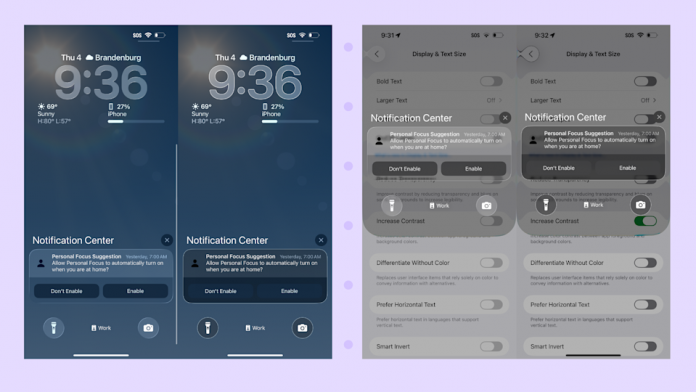With the release of iOS 26 — expected to be officially available in mid-September — your iPhone’s operating system will get a makeover. I’m talking about Liquid Glass, the visual refinement that will span across Apple‘s ecosystem, including iPhones, iPads and Macs. It has a translucent design that gives off a glass-like effect on your lock and home screens, Control Center and apps.
But while many users are excited for the new changes, others may find it too distracting or that it hinders readability due to the background showing through. Fortunately, you have the option to scale it back if the clear look isn’t your favorite.
Here’s how to minimize the effects of Liquid Glass on your iPhone. For more tips on using iOS 26, here’s how to use the new Camera app and how screenshots are changing, too.
How to change the look of Liquid Glass
If you’re like me, you might pull your home screen window down halfway just to quickly look at the notifications. But with iOS 26, the notifications also have the glass-like effect which can be annoying if you’re reading text on top of text. But there is a setting that makes the notifications and drop-down menus more opaque. Here’s how to turn it on:
Advertisement
Advertisement
-
Open the Settings app and tap Accessibility.
-
Then under the Vision section, select Display & Text Size.
-
To reduce the blurs you were previously seeing in the background, toggle on the switch that says Reduce Transparency.
You can take it a step further by toggling on the switch (in the same setting) that says Increase Contrast. This will make your notifications on the lock screen and the apps on your home screen a bit darker. It’ll also reduce the glass-like appearance and have a more defined outline around app icons, as well as the time and notifications on your lock screen.
Check out these images below to see the subtle, but helpful differences.
The differences are subtle, but noticeable when you change these settings. (Screenshots/Yahoo Tech)
Change the color of your apps
Just because the clear option is there doesn’t mean you have to use it. I think it’s a little harder to find a specific app when they’re all clear so I changed this setting back to dark mode after playing around with the new aesthetic.
If you decide the clear app look isn’t for you, here’s what to do:
Advertisement
Advertisement
-
Tap and press any app on your screen and select Edit Home Screen.
-
Tap Edit in the top left corner and select Customize.
From here, you have several options — and really it’s not much different from what you already have in iOS 18. You can keep the clear aesthetic and change it to “dark clear” or you can completely revert back to the default app color, dark mode or tinted (choose any color).
Turn off the liquidy look
Notice how when you pull down your lock screen menu or when you highlight something, it gives off a liquid-like look? It messes with the text on the screen, making the letters jumbled and hard to read. If you don’t like it, you can turn it off.
-
Open your Settings app and go to Accessibility, then tap Motion.
-
At the top, you’ll see an option to Reduce Motion, so toggle that switch on. This reduces the liquid look and eliminates any “wobbling” you might encounter.
For instance, if this setting isn’t turned on while you’re looking at your photos, there’s a water-like animation when you tap the screen to hide the buttons.
Now that you’ve got these settings turned on, your iPhone will be back to normal. Ready to make more changes with the new OS? Here’s how to change your iPhone’s snooze length and how to customize your iPhone’s lock screen.